A Step-by-Step Guide to Facebook Pixel Setup
Setting up Facebook Pixel, now known as the Meta Pixel due to Facebook's rebranding, is a big step for your digital marketing. It lets you track who visits your site, see how they convert, and improve your Facebook ads. Our guide will show you how to use Meta Pixel to get better results from your ads.
Meta Pixel is key to knowing how your website visitors act. It tracks everything from page views to purchases. This info helps you make your Facebook ads more focused and effective.
In this detailed guide, we’ll cover everything about setting up and using Meta Pixel. You’ll discover its benefits, how to install it, and solve common problems. By the end, you’ll know how to use this tool to its fullest for your business.
Key Takeaways
- Facebook Pixel helps track website visitors and measure ad conversions
- Proper setup improves Facebook ads tracking and campaign optimisation
- The tool offers valuable insights into customer behaviour
- Facebook Pixel setup involves multiple steps, from creation to testing
- Troubleshooting is essential for ensuring accurate data collection

Understanding Facebook Pixel Fundamentals
Facebook Pixel is a key tool for digital marketing. It's a code you add to your website to track visitor activities. This tracking helps you see how well your Facebook ads work and how people interact with your site. MagicBrief is a great place to start if you're running Facebook ads. You can get access to unlimited ad inspiration from the world's top performing brands and monitor your ad performance and report on analytics all in one place.
What is Facebook Pixel and Why You Need It
Facebook Pixel is a free tool that collects data from your website. It’s crucial for businesses using Facebook advertising, as the Pixel helps track user interactions and measure ad success. With Pixel, you can see if people are doing what you want them to, like buying or signing up for newsletters.
How Facebook Pixel Tracks Website Activities
When someone visits your site, Pixel records their actions. The Facebook Pixel is a snippet of javascript code that tracks visitor activity on websites. It tracks events like:
- Adding items to a shopping cart
- Starting a checkout process
- Completing a purchase
- Signing up for an account
This info helps you understand your customers’ journey on your website.
Benefits of Implementing Facebook Pixel
Using Facebook Pixel has many advantages:
- Improved ad targeting: Create custom audiences based on website visitors
- Better facebook conversion tracking: Measure the effectiveness of your ads
- Audience optimization: Target people likely to take desired actions
- Retargeting ads: Leverage the Pixel's data to show highly personalized ads to people who’ve already visited your site, based on their past interactions like items they viewed or left in their shopping cart
By using these benefits, you can greatly improve your marketing and increase conversions by up to 30%.

Facebook Pixel Setup: Prerequisites and Requirements
Before you start with facebook pixel installation, make sure you're ready. You need a few things for a smooth setup. Let's go over what you need to begin.
Creating a Meta Business Manager Account
First, create a Facebook Business Manager account. This is your main hub for Facebook marketing. Here, you'll manage your Pixel, ad accounts, and more.
Website Requirements for Pixel Integration
Your website must meet certain criteria for pixel integration. Here's what you need:
- Access to edit your website's code
- A secure website (HTTPS)
- Compliance with Facebook's terms of service
Essential Tools for Installation
For easy installation, use these tools:
- Facebook Pixel Helper: A Chrome extension for checking your Pixel
- Google Tag Manager: Makes adding tracking codes easier
- Events Manager: Facebook's tool for managing Pixel events
With these steps done, you're set to install your facebook pixel. A good setup is crucial for using this tool to its fullest.
Step-by-Step Installation Methods
Installing the Facebook pixel is key for tracking your website visitors. You can set it up in two ways: manually by choosing the option to 'install code manually' or through partner integration. Let’s look at these methods to help you pick the right one for your site.
Manual Code Installation Process
To install the Facebook pixel manually, follow these steps:
- Go to your Facebook Ads Manager account
- Create a new pixel or pick an existing one
- Copy the Facebook pixel code
- Paste the code in the < head> tags of your website
- Check the installation with the Facebook Pixel Helper extension
Partner Integration Options
Many websites offer partner integrations for easier Facebook pixel setup. These options make the process simpler, without needing to insert code manually. Platforms like Shopify and WordPress have tools for quick pixel setup.
Platform-Specific Installation Guidelines
Each website platform has its own steps for Facebook pixel integration. For example:
- WordPress: Use PixelYourSite plugin for easy setup
- Wix: Go to Marketing Integrations and link your Facebook account
- Squarespace: Add the pixel in Advanced settings under External API Keys
Always test your pixel installation well to make sure it's working right. This is important for your Facebook ads to work well.
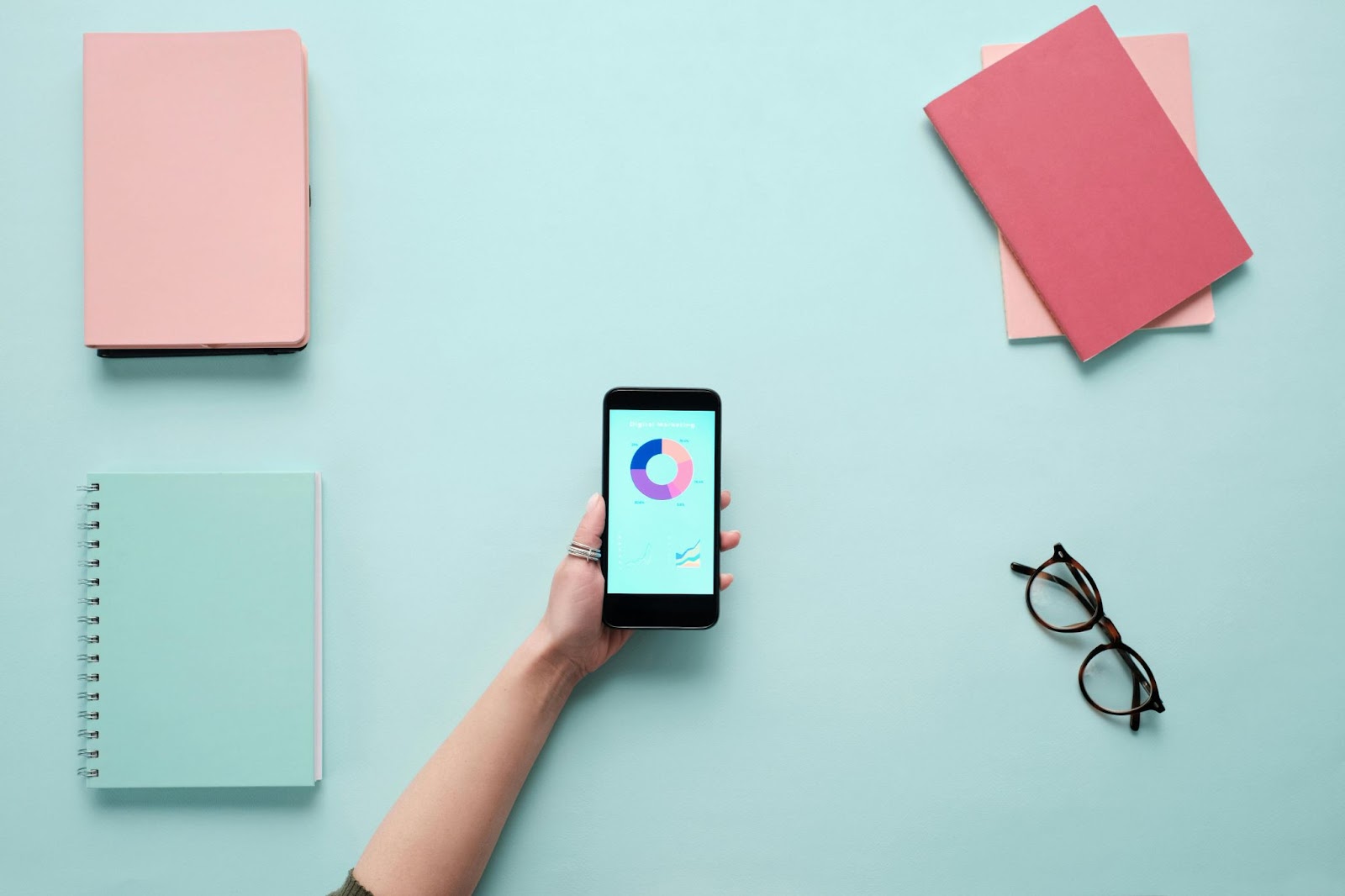
Configuring Facebook Pixel Events and Tracking
Facebook pixel events are key for tracking what users do on your website. They help you see how well your ads are working. By setting up events, you can learn a lot about how people interact with your site.
Integrating the Conversions API with your website is crucial for enhancing data collection and ad performance. When used alongside the Meta Pixel, the Conversions API captures user behavior more effectively, improving targeting for ad campaigns and providing a more comprehensive view of customer interactions.
To start, go to the Facebook Events Manager. Here, you can set up basic events like:
- View Content
- Add to Cart
- Initiate Checkout
- Complete Purchase
For more specific tracking, create custom events that match your business goals. This could be tracking form submissions, button clicks, or page visits. The Event Setup Tool makes this easy, letting you choose actions on your site without coding.
When setting up events, don’t repeat what’s already there to get accurate data. Service-based businesses should track enquiry forms. E-commerce sites should focus on purchase events.
After setting up, test your events in the Facebook Business Manager’s Test Events tab. This checks if your events are working right. Also, check your Setup Method in the Events table to keep track of different events.
Mastering event setup helps you get detailed data on your website visitors. This leads to better marketing choices and higher ROI.
Creating Events and Custom Conversions
Creating events and custom conversions is a crucial step in using the Facebook Pixel effectively. Events are specific actions that people take on your website, such as making a purchase or filling out a form. Custom conversions allow you to track these specific actions and measure their impact on your business goals.
To create events and custom conversions, follow these steps:
- Go to Events Manager: In your Meta Business Manager or Facebook Business Manager, navigate to the Events Manager.
- Create an Event: Click on “Create Event” and select the type of event you want to create, such as “Purchase” or “Form Submission.”
- Enter Event Details: Fill in the details of the event, including the event name and description.
- Create Custom Conversion: To track specific actions, click on “Create Custom Conversion” in the Events Manager.
- Select Event for Custom Conversion: Choose the event you want to track from the list of available events.
- Enter Custom Conversion Details: Provide the details for the custom conversion, such as the conversion name and description.
By setting up events and custom conversions, you can gain deeper insights into how users interact with your website and optimize your Facebook ad campaigns accordingly.
Using Custom Conversions in Facebook Ad Campaigns
Using custom conversions in Facebook ad campaigns allows you to track specific actions that people take on your website and optimize your ads for those actions. This helps you measure the effectiveness of your campaigns and improve your return on investment.
To use custom conversions in Facebook ad campaigns, follow these steps:
- Access Ads Manager: In your Meta Business Manager or Facebook Business Manager, go to the Ads Manager.
- Create or Edit Campaign: Start a new ad campaign or edit an existing one.
- Set Optimization Goal: In the “Optimization” section, select “Custom Conversion” as the optimization goal.
- Choose Custom Conversion: From the list of available conversions, choose the custom conversion you want to track.
- Complete Campaign Setup: Continue setting up your ad campaign, including targeting, budget, and ad creative.
By using custom conversions, you can ensure your Facebook ad campaigns are optimized for the actions that matter most to your business, leading to better performance and higher ROI.
Troubleshooting and Testing Your Pixel Installation
Facebook pixel troubleshooting is key for better ad campaigns. A working pixel collects data right, helping you make smart marketing choices.
Using the Facebook Pixel Helper Extension
The Facebook Pixel Helper is a great tool for checking your pixel. It shows if it's working by changing colour. A blue icon means it's active and getting data right.
Common Installation Issues and Solutions
Several problems can happen when setting up your pixel:
- Invalid Purchase Currency Code
- Incorrect Purchase Value Parameter
- New Domain Sending Data alert
To fix these, check your currency codes, make sure value parameters are correct, and check domain settings in Facebook Business Manager.
Verifying Pixel Data in Events Manager
Facebook pixel reporting is vital for tracking sales. Manually installing the tracking pixel on your website enables the creation of custom conversions, allowing you to monitor the effectiveness of your campaigns and make informed decisions about your advertising strategies. In Events Manager, you can test data. Watch out for duplicate sales events, which can happen with too much data.
Regular checks, especially before big sales, keep your tracking accurate. With these tips, you’ll keep your pixel working well. This can increase your ad campaign’s success by 20-30% by making ads more targeted and spending more wisely.
Conclusion
Setting up Facebook Pixel is a big step for your digital marketing. It lets you track your website visitors' actions. This helps you make your Facebook ads better.
The setup might seem hard, but it's key for tracking your ads well.
Facebook Pixel brings big benefits. Retargeted ads get a lot more clicks than regular ads. Also, people who see these ads are more likely to buy and spend more.
With Facebook Pixel, you can track 17 different actions on your site. This helps you make better ads and target the right people. It also boosts your ad spending return.
Keep working on your Facebook Pixel setup. You'll see your ads perform better, reach the right people, and get more from your marketing.
FAQ
What is Facebook Pixel and why is it important for my business?
Facebook Pixel is a code you add to your website to track visitors. It's key for your business. It helps you see how well your ads work, improve your campaigns, and target your audience better. This boosts your Facebook ad ROI.
How do I create a Facebook Pixel?
Log into your Facebook Business Manager. Go to Events Manager and choose "Connect Data Sources". Pick "Web" and then "Facebook Pixel". Name your Pixel and create it following the steps.
Can I use Facebook Pixel on multiple websites?
Yes, you can use one Facebook Pixel on many websites. But, it's best to have a separate Pixel for each site. This makes your data easier to manage.
How do I install Facebook Pixel on my website?
You can add the Pixel code manually or use integrations for platforms like WordPress or Shopify. Facebook guides you through both methods in the Pixel setup.
What are Facebook Pixel events and how do I set them up?
Pixel events are actions on your website, like adding items to a cart. Set them up in the Events Manager. You can use standard events or custom ones based on URL rules or events. When creating custom conversions, it is crucial to add the website URL as part of the process to track customer behavior accurately.
How can I verify if my Facebook Pixel is working correctly?
Use the Facebook Pixel Helper extension for Chrome to check your Pixel. Also, check your Pixel data in the Events Manager to ensure it's tracking correctly.
What should I do if my Facebook Pixel isn't working?
First, check if it's installed right with the Facebook Pixel Helper. Common issues include wrong code placement or script conflicts. If problems continue, see Facebook's troubleshooting guide or contact their support.
How long does it take for Facebook Pixel to start collecting data?
Your Pixel starts collecting data right after you install it correctly. But, it might take up to 24 hours for the data to show in your Facebook Ads Manager or Events Manager.
Can Facebook Pixel track user behaviour across different devices?
Yes, Facebook Pixel can track user behaviour across devices when users are logged into Facebook. This helps you understand your audience's journey better.
How does Facebook Pixel comply with privacy regulations?
Facebook Pixel collects data in line with Facebook's data policy. But, as a website owner, you must tell your visitors about data collection. You also need to get their consent, as per laws like GDPR or CCPA.
.png)
.png)
.webp)


.webp)






.webp)
.webp)