How to Use Facebook Pixel Helper for Troubleshooting
Facebook Pixel Helper is a Chrome extension that’s a must-have for digital marketers. It helps you check websites for Meta Pixel code. Properly installing and testing the Facebook Pixel code on a website is crucial for accurate tracking and performance. This tool checks if Pixel is working right, finds errors, and improves its performance.
Additionally, the Facebook Pixel Helper extension is significant for tracking the effectiveness of marketing campaigns, particularly Facebook ads. It helps in understanding customer engagement with ecommerce sites.
While browsing, look for the > icon in Chrome’s top right corner. It turns blue if a Meta Pixel is found on a page. Click it to see more details for checking and fixing issues.
This tool is key for online ads and marketing analytics. It’s loved by over 3 million users and has a 4.1-star rating. Facebook Pixel Helper tracks three event types: Standard Events, Custom Events, and Custom Conversions. It’s great for finding and fixing Pixel problems, making sure your marketing works well.
Key Takeaways
- Facebook Pixel Helper is a Chrome extension for Meta Pixel code review
- It verifies Pixel implementation and troubleshoots common errors
- Look for the blue > icon in Chrome to access detailed Pixel info
- The tool tracks Standard Events, Custom Events, and Custom Conversions
- Over 3 million users rely on this tool for marketing analytics
- It's rated 4.1 stars, making it a top choice for Aussie marketers

Understanding Facebook Pixel Helper
Facebook Pixel Helper is a key tool for digital marketers using facebook ads manager. It checks and fixes Meta Pixel on websites. This tool is vital for correct tracking of conversions and website traffic analysis which you can then use to make more informed decisions about what marketing activities you run.
To install Facebook Pixel Helper, go to the Chrome extension store, search for "Facebook Pixel Helper," and click "Add to Chrome" to install the browser extension.
What is Facebook Pixel Helper?
Facebook Pixel Helper is a browser extension that finds and reports Facebook Pixel problems. Once the extension is installed, the Facebook Pixel Helper icon will appear in the browser, allowing users to monitor their Facebook Pixel configuration by looking at web pages for pixels and showing how they’re doing and any issues.
Why is it essential for digital marketers?
Digital marketers use Facebook Pixel Helper to make their ads better. It makes sure data is collected right, which is key for tracking conversions and targeting audiences. Studies show 86% of marketers find it useful for keeping an eye on pixels. If you are looking to better understand your ad performance, including which are your top performing ads and see a demographic breakdown of the audiences being served your ad MagicBrief is a great place to start if you want to dive a level deeper into your ad performance.
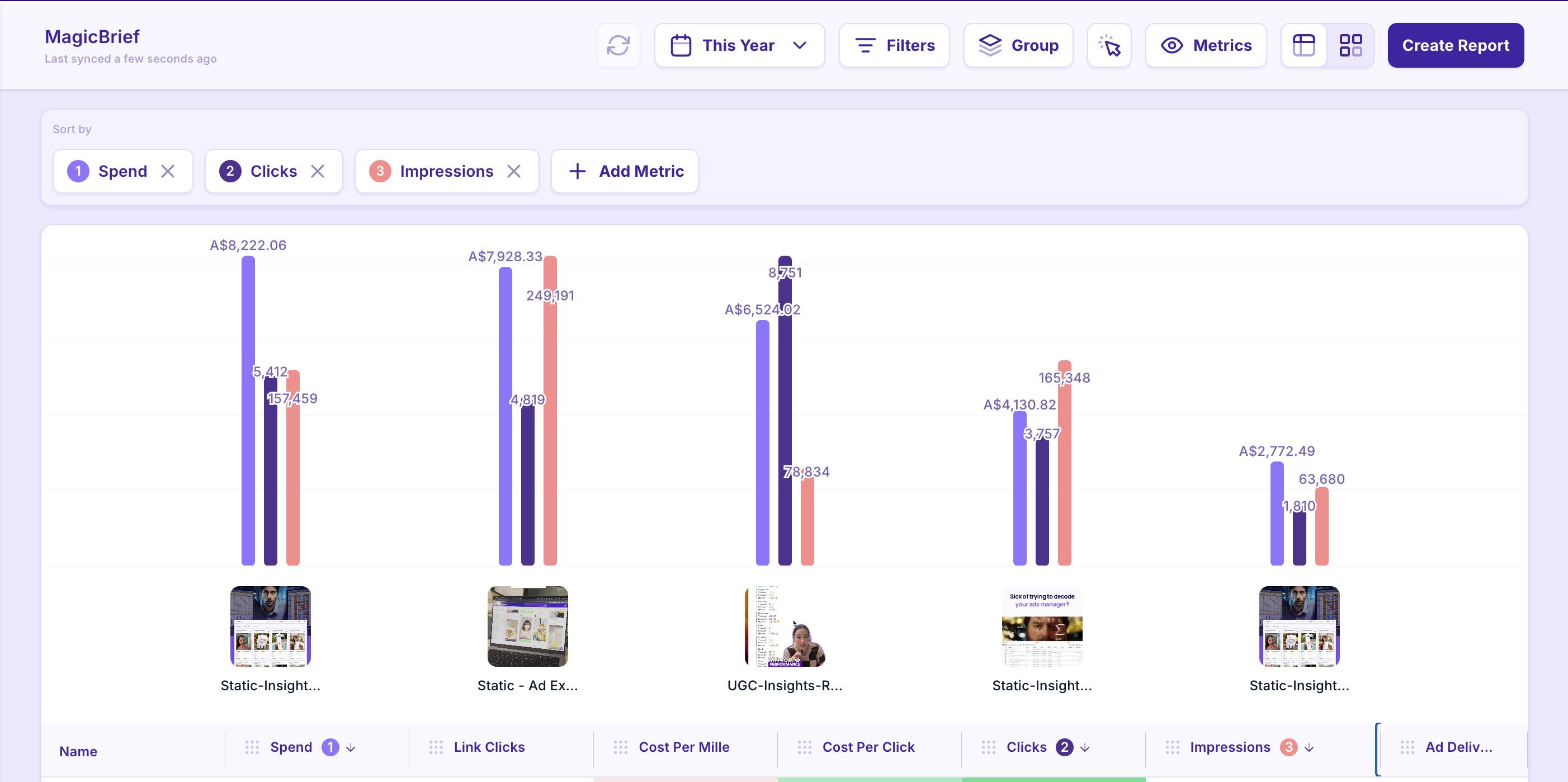
Key features and capabilities
Facebook Pixel Helper has many important features:
- Automatic pixel detection
- Error reporting and troubleshooting
- Performance improvement suggestions
- Identification of common issues
- Meta Pixel Helper: Monitors the performance of the Meta pixel code, detects tracking errors, reports suggestions for improvements, and guides users on installation steps.
- Pixel Advanced Matching: Ensures correct value formatting for parameters like email addresses, replacing them with actual data before sending to the Meta Pixel to avoid warnings and errors.
Common Errors Description No pixel found Pixel not detected on the page Pixel could not load Issues preventing pixel from loading Not standard event Custom event not recognised Duplicate pixels found Multiple pixels detected on one page
Fixing these problems helps marketers better understand their website traffic and improve their ads on the facebook ads manager platform.
Installing and Setting Up Facebook Pixel Helper
Setting up Facebook Pixel Helper is key for your digital marketing strategy. This Chrome extension helps you check your meta pixel setup. Go to the Chrome Web Store and search for ‘Facebook Pixel Helper’. Click ‘Add to Chrome’ to start using it. Correct pixel coding is crucial to avoid integration issues.
After installing, you’ll see a small blue icon in your browser’s toolbar. This icon changes colour to show if a meta pixel is on the webpage. A grey icon means no pixel was found, but a blue icon shows it’s working right. Ensure you do not use the same pixel code multiple times to prevent duplicate pixel errors.
To use the Pixel Helper:
- Navigate to your website in Chrome
- Click on the Pixel Helper icon in your toolbar
- Review the popup information about detected pixels and their status
It might take up to 24 hours for Meta to start collecting data after setting up your pixel. Use the Pixel Helper during this time to check if your pixel is working. This tool is great for checking your setup and making sure your marketing works well.

Navigating the Facebook Pixel Helper Interface
The Facebook Pixel Helper is a key tool for improving your audience targeting and tracking conversions. When you visit a webpage, the Pixel Helper icon turns blue if it finds a Meta Pixel. It also shows a badge with the number of Pixels found.
Interpreting the Pixel Helper Icon
A blue icon means Pixels are active on the page. The badge tells you how many Pixels are there. This quick check helps you see if your Pixel is working right for targeting your audience.
Reading the Popup Information
Clicking the icon opens a popup with info about the Pixels found. You'll see details on loading status, processing parameters, and event triggers. This info is key to understanding how your Pixel works with the Conversions API.
Understanding Error Messages and Warnings
The Pixel Helper spots common issues that can mess with your tracking:
- Pixel Did Not Load: This error means there’s a problem with your Pixel setup.
- Invalid Pixel ID: Make sure your Pixel ID is right in your code.
- Not a Standard Event: Use recognised event names for accurate tracking.
- Pixel Activated Multiple Times: This can cause duplicate data in your reports.
- Pixel Took Too Long: The error message 'pixel took too long to load' indicates that the pixel code is not positioned correctly. Ensure the pixel code is placed before the closing </head> tag to activate it timely and track user actions properly.
- Single Pixel Event: Errors related to 'single pixel event' occur when a pixel with the same ID and event name is sent multiple times. Consolidate multiple data parameters into a single pixel event to avoid activation errors.
Fixing these issues quickly can boost your audience targeting and make sure your Pixel works well with the Conversions API.
Common Issues Detected by Facebook Pixel Helper
The Facebook Pixel Helper is a key tool for marketing analytics. It helps you spot and fix common pixel problems. This ensures you collect data accurately and improve your digital marketing.
Here's a look at the frequent issues the Facebook Pixel Helper finds:
Issue Description Impact on Marketing Analytics Pixel Did Not Load Code errors or dynamic events prevent pixel from loading Incomplete data collection Encoded Characters Double-encoded characters, often from CMS systems Inaccurate event tracking Not a Standard Event Non-standard event names used Misclassified conversions Pixel Activated Multiple Times Redundant pixel fires Inflated conversion numbers Invalid Pixel ID Mismatched pixel IDs Data not attributed to your account
The Facebook Pixel Helper also points out "Can Not Find Product Catalog" issues. These happen when Product Catalog IDs are wrong or not linked to the pixel. Such problems can really mess with your marketing analytics and how you track conversions.
By using the Facebook Pixel Helper often, you can quickly spot and solve these problems. This makes sure your digital marketing is based on solid data. Remember, most first-time website visitors don't come back, highlighting the need for precise pixel setup for good retargeting strategies.
Advanced Troubleshooting Techniques with Facebook Pixel Helper
Facebook Pixel Helper is a key tool for online ads and tracking conversions. It helps solve common issues that might slow down your marketing. Let's look at some top ways to boost your Pixel's performance.
Resolving "Pixel Did Not Load" errors
If you see a "Pixel Did Not Load" error, check where you put the code. Most Pixel problems on Shopify sites come from putting the code wrong. Make sure your Pixel code is right before the </head> tag in your HTML to avoid losing track of visitors.
Addressing "Encoded Characters" warnings
For "Encoded Characters" warnings, check if characters are not double-encoded. This happens often when using dynamic values in your events. Fix it by decoding any URL-encoded values before sending them to the Pixel.
Fixing "Invalid Pixel ID" issues
An "Invalid Pixel ID" error can really mess up your tracking. To fix it, double-check your Pixel ID in the Events Manager. Most tracking errors come from wrong values for events. Make sure your setup is correct for accurate data.
Optimising Pixel load time
How fast the Pixel loads is key for good online ads. Turn on Facebook Pixel's Debug Mode to find and fix slow data reporting. Most of these problems get fixed this way. Faster load times mean better data and better marketing results.
FAQ
What is Facebook Pixel Helper?
Facebook Pixel Helper is a Chrome browser extension. It checks websites for Meta Pixel code automatically. It helps make sure Pixel is working right, fixes common problems, and boosts its performance.
Why is Facebook Pixel Helper essential for digital marketers?
It's key for tracking website visitors accurately and improving ad results. It spots problems that could mess with marketing data and conversion tracking.
What are the key features and capabilities of Facebook Pixel Helper?
It has features like finding Pixels automatically, reporting errors, and giving tips to improve performance. It can spot issues like Pixel loading errors, encoding problems, and wrong Pixel IDs.
How do I interpret the Pixel Helper icon?
The icon goes blue if it finds a Meta Pixel on a page. It shows how many Pixels it found with a badge.
What information is available in the Facebook Pixel Helper popup?
The popup shows info about the Pixels found, like if they loaded, how they process data, and any errors or warnings.
What are some common issues detected by Facebook Pixel Helper?
It finds issues like "Pixel Did Not Load" errors, "Encoded Characters" warnings, "Not a Standard Event" warnings, "Pixel Activated Multiple Times" errors, "Invalid Pixel ID" errors, and "Can Not Find Product Catalog" errors.
How do I resolve "Pixel Did Not Load" errors?
Check the code and event triggers. Make sure the Pixel code is set up and works right.
How do I address "Encoded Characters" warnings?
Make sure characters aren't encoded twice, which can happen with certain CMS systems.
How do I fix "Invalid Pixel ID" issues?
Check the Pixel ID in the Events Manager. Make sure it matches the one on your website.
Why is optimising Pixel load time important?
Fast Pixel loading is key to not losing tracking due to people leaving early. Put the Pixel code right before the HTML ends.
.png)

.webp)


.webp)






.webp)
.webp)