Why Your Facebook Ads are Not Delivering and What You Can Do About It

Facebook and its marketplace attract over 2.93 billion monthly active users, making it a prime target for advertising in 2023. But before you can reel in potential customers, your ads need to show up on their newsfeed - a feat that sometimes proves to be a challenge.
If your Facebook Ads are not delivering, your campaigns will never catch fire. But, that doesn't mean you should wait for Facebook to magically fix the issue. As a marketer and all-around problem solver, it’s on you to identify and troubleshoot ads that aren’t delivering.
‘Facebook Ad Not Delivering’ - What Does it Even Mean?
In its most basic definition, “Facebook ads not delivering” means that your ads aren't being seen by your target audience. This can occur with newly created ads or even with running campaigns, making no advertiser immune to this delivery issue.
How to Find Out If Your Ads Are Delivering
When using Facebook Ads Manager, you can view your ad's delivery status underneath the 'delivery column'.
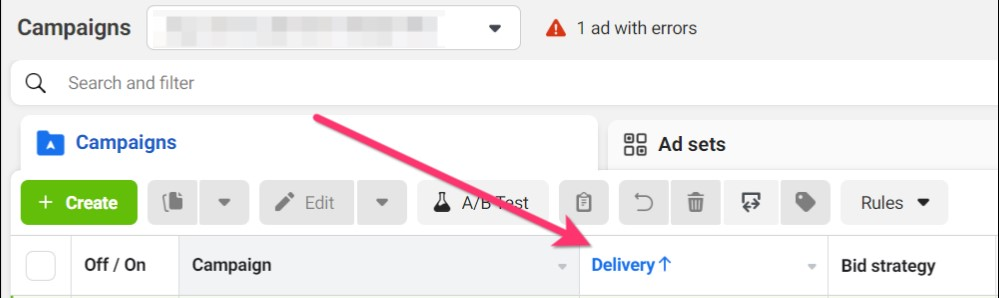
Underneath, you’ll then see one of five icons, which are colour-coded for easy reference.
Here’s the kicker: if your ad doesn't have a green icon (active), you may have a problem. This means it's not being shown and you need to address the issue.

Facebook also has ten delivery statuses:
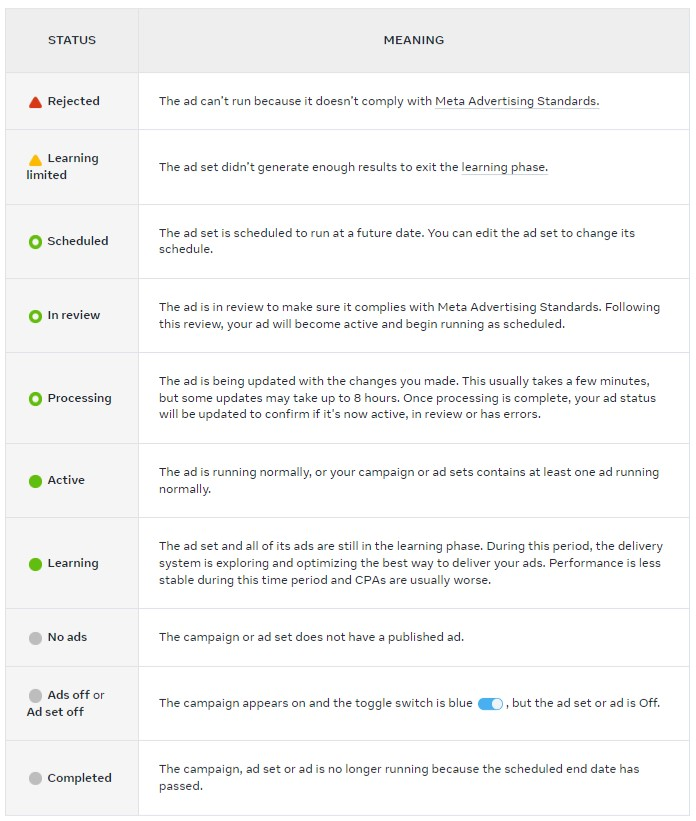
From these delivery statuses and their respective meanings, you should have a good idea of what's happening with your ad campaign. But if you’re still unsure, go through our list of common problems and solutions below to see if it applies to you:
12 Reasons Your Facebook Ad Isn't Delivering
Below are the most common reasons why your ads may not be delivering and how to fix them:
Inconsistent Delivery Status Across Campaign Levels
Campaigns are made up of ad sets, which are then made up of ads. What advertisers don't realise is that each level has its own delivery status. If one level isn’t delivering, the entire campaign will come to a screeching halt.
Let's say, for instance, that you've recently altered the budget and schedule for one of your ad sets. While your campaign may appear active, the ad set you've just edited and submitted may still be 'In review'. This, in turn, stops your ad campaign from running.
How to solve this issue:
Double check all ad levels - When diagnosing why the campaign is not delivering, double check statuses across all levels (campaign, ad sets and ads). Click on all three and check their respective delivery statuses, as shown below:
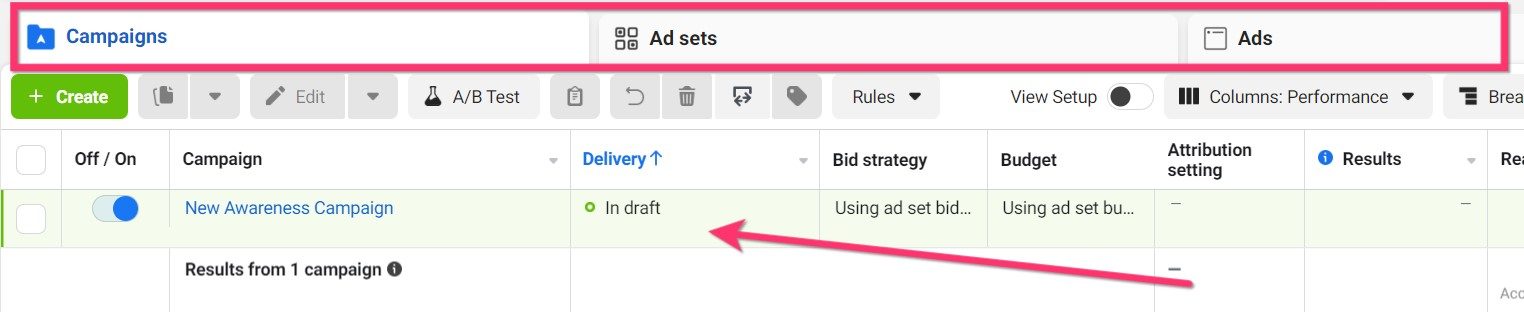
Your Ad was rejected
Your ad being rejected is perhaps the most prevalent and obvious reason.
When Facebook rejects your ad, it means that it’s content has violated Facebook's Advertising Policies. This could be due to your ad being considered illegal, offensive, deceptive, or having adult content.
After submission, you should receive a notification on your Meta Business Suite stating that your ad was rejected. The good news is that they actually tell you why, meaning you can quickly edit the ad for resubmission.
How to solve this issue in three steps:
- Review Facebook's advertiser policies and identify how you violated their advertising guidelines.
- Edit your ad so they comply with Facebook’s policy requirements.
- Resubmit your ad for review.
Just note that Facebook doesn't always get it right. In some cases, a perfectly legitimate ad may be rejected. If this occurs, you can appeal your ad's rejection and submit a formal request (along with evidence) to Facebook for a manual review.
Your Ad's Post Is No Longer Available
Your ad's post is what your audience sees, which is why it’s important to craft something that’s attention-grabbing. However, if at any point your post is taken down or becomes unavailable, your ad won’t be delivered.

If your post is no longer available, it could be due to the following reasons:
- Facebook has removed your post due to a violation of their advertising policies.
- Your post is a shared post, meaning it was created by a third-party and you don't have permission to use it.
- You've deleted the post from your page.
- You no longer have permission to view the post.
- Your post's information is no longer valid since it's out-of-date, i.e.seasonal discounts, an upcoming event, etc.
How to solve this issue:
If your ad is inactive and no longer visible because of the reasons above, try doing the following:
- Review Facebook's Advertising Policies: Identify why your post hasn’t complied with Facebook’s advertising policies and fix it accordingly.
- Check permissions: If you shared a third-party post, ask the owner for permission to advertise it.
- Restore your deleted post: If you've accidentally deleted the post, restore and republish it.
- Update Permissions: Check if you still have permission to view the post. If not, you'll need permission to view the post in order for your ad to start delivering.
- Update your post: Replace outdated information with up-to-date information.
You’ve Reached Your Ad Spend Limit
When creating any ad campaign, you can assign a specific ad spend limit. And once your ad spend reaches this limit, Facebook will automatically pause your campaigns.
The idea is that you have budget protection, ensuring your bank account doesn't experience any nasty surprises. The problem is people often forget they set an ad spend limit and can't understand why their campaigns have been paused. ensuring your bank account doesn't experience any nasty surprises. The problem is people often forget they set an ad spend limit and can't understand why their campaigns have been paused.
How to solve this issue:
To remedy this issue, you can simply reset or remove the ad spend limit you set.
You can do this by doing the following:
- Navigate to your Ads Manager.
- Click on ‘Settings’ > ‘Billing and payments’
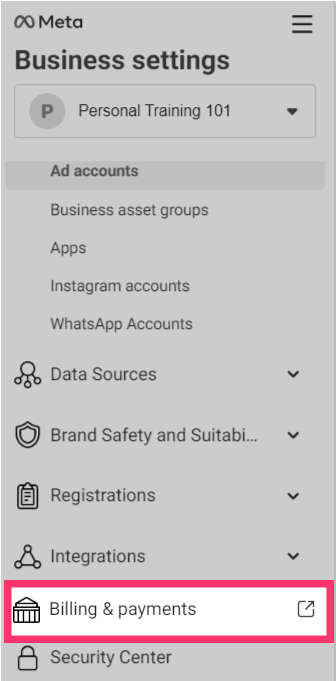
- On the ‘Account spending limit’ section, click on the three vertical dots, and press 'Set limit'.
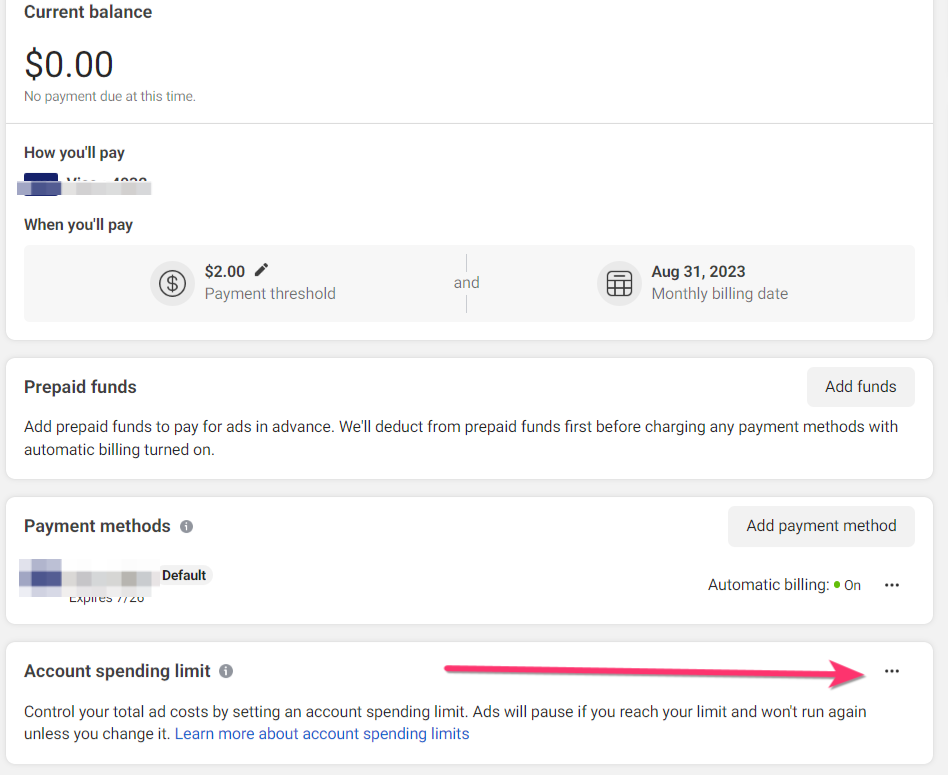
- Set a higher limit or remove the limit altogether.
- Click save and your campaigns will start delivering again.
You're Not Spending Enough Money
You need to spend a certain amount of money for your Facebook Ads. If not, they won't extend beyond the learning phase and be put into action. This is because Facebook needs to make sure your ad is suitable for its network and provides a good user experience.
How to solve this issue:
- Set a good starting budget: Start by calculating the cost of getting a person to take your desired action, (like making a purchase), and divide it by three. For example, if it costs $60 for a sale, set a daily budget of $20.
- Increase budget slowly: You can gradually increase your budget to find its sweet spot. If your ad is performing well, you can increase the budget as needed.
- Check your bidding strategy: If your CPA (Cost Per Action) is higher than expected, you may need to adjust your bid strategy. Consider tweaking your Cost Cap or Bid Cap settings to find a more cost-effective balance. Experiment with different limits and closely monitor the results to ensure you're getting the most out of your budget.
Your Ad is Still Being Reviewed
Facebook relies on its automated review system to ensure that all ads comply with its advertising policies. While this review stage typically takes less than a day, it can take longer.if your ad has been flagged. Facebook will then deploy its human reviewers to manually verify the ad.

How to solve this issue:
- Schedule your ads in advance: If you suspect the review process might take longer than usual, schedule your ad for an earlier date. In the event your ad is rejected, you'll have enough time to edit and resubmit it.
- Be mindful of Facebook's policies: Ensure your ad creative, i.e., image, copy, and landing page, are compliant with Facebook's advertising policies. If Facebook doubts the content of your ad, it might be flagged for further review.
- Keep checking: While the ad review process may take more than a day, you shouldn't wait idly for weeks on end. Keep checking your ad's status every few hours to keep on top of things. If it has been rejected, you can instantly make the necessary changes and resubmit it for review.
Your Ad Isn't Showing Because of Audience Issues
When creating an ad, you have the ability to target a certain audience, such as people within a defined geographic area or those who have expressed an interest in similar products. However, if your ad isn't showing, it might be because you're targeting too narrowly.
As shown below, Facebook provides colours to indicate your audience size:
Broad (Yellow): This indicates that your target audience is too large, resulting in less precise targeting and potentially lower engagement rates. You’ll also need a larger budget to advertise to a target audience of this size.
Clearly Defined (Green): This is essentially your sweet spot, suggesting that your target audience is neither too broad nor too narrow. Ads targeting a "green" audience is most optimal for favourable delivery conditions
Specific (Red): This indicates that you're targeting a narrow audience, meaning almost nobody will see your ad. As shown below, a red audience means your ads won’t be shown at all.
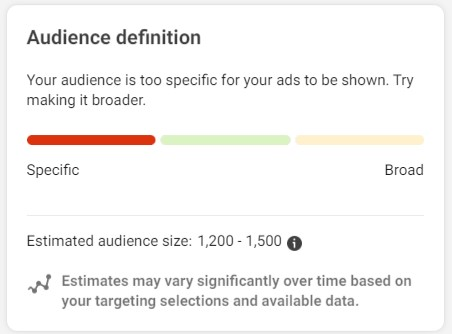
In addition to this problem, you may be unintentionally submitting ads that are competing with each other. Facebook will only display one of them, meaning your other ads won't show. This is known as "auction overlap" and can be fixed relatively easily.
How to solve this issue:
- Increase or decrease your audience size: Expand or decrease your audience's size by including or excluding demographic information such as age, gender, and interests. You can also increase or decrease the geographic area you're targeting.
- Avoid audience overlap: If you're running multiple campaigns, ensure they’re not overlapping in any way. Avoid targeting the same people with similar looking ads as Facebook will only prioritise one of them.
To find out if your ads are overlapping, follow these steps:
- Go to Audiences in your Ads Manager.
- Check the boxes next to the audiences you want to compare (up to 5).
- Click Actions > Show audience overlap.
You'll then see a chart showing the percentage of ads not being seen due to overlap with other ads.
Your Ad Is Still in the Learning Phase
When a new ad is approved, Facebook will adopt an algorithm to optimise the delivery. This process is known as “the learning phase” and it focuses on improving your ad's efficacy in terms of conversion rate, reach, etc.
How to solve this issue:
- Wait and see: Give your ad campaign some time to learn and optimise. This could take a while, but it will be worth the wait.
- Refrain from editing your ads: Any alterations to your ad sets will reset the learning process.
- Don't make too many ads or groups of ads: When you have fewer ads, the system can learn better how to show each one. If you group similar ads together, they can also learn from each other.
- Set a reasonable budget: If your budget is too low or too high, Facebook's delivery system won't know who to show your ads to. Set a large enough budget that can get at least desired 50 actions i.e clicks or sales. Just don’t change your budget too frequently as it can compromise the learning process
Your Ad Has a Low Relevance Score
When your ad receives a lot of engagement, i.e., comments, likes, clicks, etc., Facebook will provide it with more favourable delivery conditions. You'll reduce your CPM, meaning you’ll save costs and can advertise for longer. Poor-performing ads, on the other hand, can be penalised and won't deliver as well.
Facebook uses its ad relevance diagnostics system to measure your ad's relevance score based on it’s optimization goal, which includes:
- Quality ranking: How your ad compares to other ads being shown in the same audience.
- Engagement rate ranking: How engaging your ad is compared to other ads being shown to the same audience.
- Conversion rate ranking: How your ad is expected to perform on the same conversion goal compared to your competitors.
After your ad receives over 500 impressions, each metric gets one of five possible ratings:
- Above Average
- Average
- Below Average (Bottom 35% of ads)
- Below Average (Bottom 20% of ads)
- Below Average (Bottom 10% of ads)
It's the total score that determines your ad’s overall relevancy and delivery performance. So if you're consistently scoring ‘Below Average’ scores across all three metrics, you'll need to address each of them separately. However, if it's only a single metric that's dragging you down, focus on optimising it and the others should stay above average.
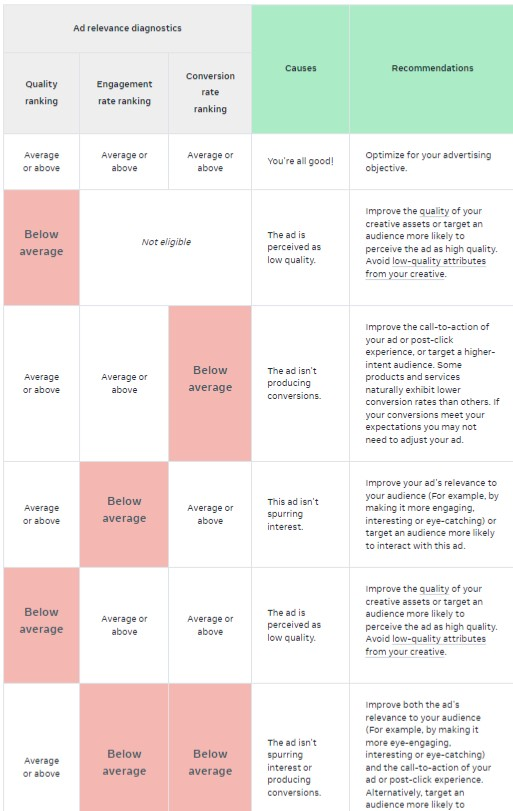
Source: Facebook
How to solve this issue:
To view your relevancy scores across all three metrics, go to Facebook Ads Manager, and select your chosen ad. Scroll to the right and you'll see the quality ranking, engagement rate ranking, and conversion rate ranking columns.
Once you know where you stand, you can start optimising the ad based on Facebook’s suggestions. Here's are a few general tips on how to improve each metric:
Quality Ranking: Focus on creating well-crafted ads that are inspiring and informative. Make sure the visuals, copy, and call to action match your brand's message.
Engagement Rate Ranking: Create ads with a strong visual narrative that tell a story or evoke some sort of emotion. Use captivating product images, videos, or GIFs and include graphics or animations if possible. You can also include a hook, i.e., a compelling question or statement to draw people in.
If you’re out of ideas, use the MagicBrief Chrome extension to save competitor Facebook ads into our ad library. You can then analyse their ads to see what works, and implement those techniques into your own ad creative.
Register with MagicBrief and download our Chrome extension for free!
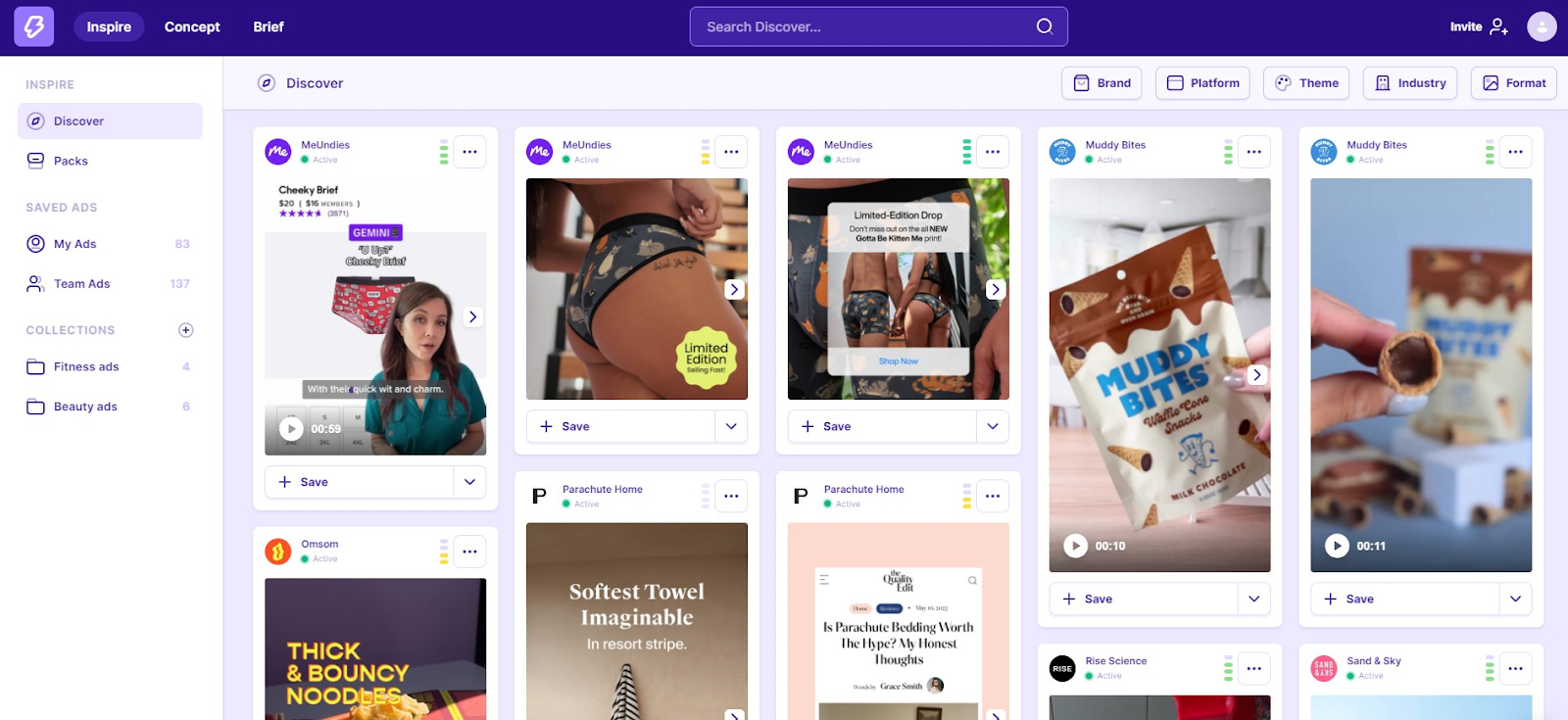
Conversion Rate Ranking: Your ads should always trigger some type of response, whether it’s of curiosity or excitement. Besides finely tuning your target audience, you can also offer incentives, i.e., special offers or discounts, and optimise your landing page to match the ad messaging.
Make these adjustments and you should see improvements in your ad's overall relevancy score. Remember that it's all three metrics combined that determine your ad's overall performance - so, make sure you focus on improving each one!
Your Ad is Being Shown too Frequency
Ad frequency is the number of times an ad is served to the same person within a certain time. The problem is, when a person sees your ads too many times, it can lead to ad fatigue, meaning less engagement and conversions for your ads.
How to solve this issue:
- Monitor frequency metrics: Keep an eye on the frequency metrics column in your campaigns page. If your frequency metrics exceed 4, it's a good indication that your ad isn't engaging well enough.

- Set a realistic frequency cap: Users can input a frequency cap to limit the number of times an ad can be delivered to a single user. Facebook recommends that for brand awareness campaigns, a lower cap like 1-2 impressions per week is ideal. For newer brands aiming for maximum awareness, a higher cap may work better.
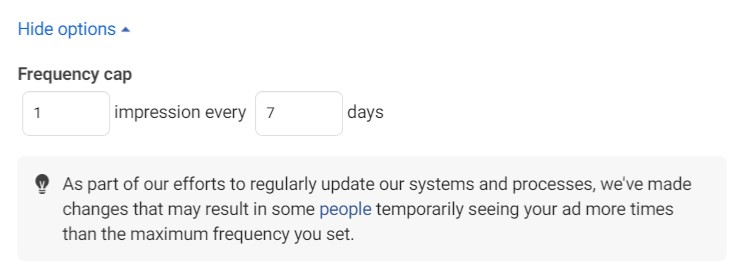
Too Much Competition Among Advertisers
During peak advertising times like holidays, there's more competition among advertisers for ad space. When this happens, you have to bid higher to get your ad in the news feed. If not, your ads will be shown less frequently, reducing your overall reach and visibility.
How to solve this issue:
- Increase your budget: Since you're auctioning against other advertisers, you need to put up a bid that is competitive. Try increasing your budget slightly and see if it helps improve your ads delivery rate.
- Plan early: Plan your campaigns well in advance of peak seasons to secure your advertising spot. You don't want to be stuck at the last-minute rush to secure ad space.
Your Ad has a Setup Errors
Sometimes, ads fail to deliver due to errors in the setup process.
How to solve this issue:
- Check Error Messages: Look for any error messages at the campaign, ad set and ad level. For example, we can see ‘Setup Error’ under the delivery status below:

- Consult Help Center: Use Facebook's Help Center or support channels to resolve technical issues. You can use their live chat function to an agent directly.
How to Improve Your Ads Chances of Delivery with MagicBrief
If you’ve encountered an ad delivery challenge, MagicBrief can help.
Whether you're a newbie or a seasoned advertiser, issues can range from policy violations to lacklustre ad creativity. MagicBrief is your solution, offering a unified Ad Library for Facebook, TikTok, and Instagram. From here, you can analyse what's working for your competitor ads and use it for your own campaigns.
The cherry on top? Our Chrome extension and Ad library for saving ads is entirely free.
Sign up to MagicBrief, and install our Chrome extension! Start saving competitor ads from the Facebook Ad Library and TikTok Creative Centre today for improved campaign results.
Final Thoughts
If you see your ads aren’t delivering, don’t panic! With a cool head and the advice given above, you can troubleshoot your ads for better delivery almost immediately.
Just be sure to take on Facebook's recommendations and follow industry best practices. And if you're completely stumped, go through our checklist of steps and make sure you have all the elements for successful ad delivery.
Keep in mind that it takes some trial and error to get your ads just right, so don't be discouraged if your first campaigns don’t perform as expected. Keep tweaking your ads until you hit the sweet spot – and remember, with MagicBrief's Ad Library and Chrome Extension, you can ensure your campaigns are always on point.
Good luck!
.png)

.webp)

.webp)






.webp)
.webp)