How to Manage Facebook Page Roles
Managing roles on your Facebook page can be a bit tricky. But it’s crucial for running your business’s online presence smoothly. Whether you’re a small cafe in Melbourne or a big corporation in Sydney, understanding admin roles and facebook access is key. It keeps your page secure and well-managed.
Facebook offers six different roles, each with unique permissions. From full control to limited access, these roles help you delegate tasks. This way, you can keep your page’s integrity without giving up control. Let’s explore how to manage these roles to boost your social media game.
Key Takeaways
- Facebook offers six distinct page roles with varying levels of access
- Proper role management is vital for page security and team collaboration
- Admin roles have the highest level of control over the page
- Regular review of page roles helps maintain security
- Adding new admins requires careful consideration and trust

Understanding Facebook Page Roles and Their Importance
Users' access levels on a Facebook page are key to managing your business on this big social media site. They decide what actions team members can do on your page. This makes sure things run smoothly and stay safe. MagicBrief is a great place to start if you're running Facebook ads. You can get access to unlimited ad inspiration from the world's top performing brands and monitor your ad performance and report on analytics all in one place.
What are Facebook Page roles?
Facebook page team roles give access to people managing your business page. The profile picture next to the user's name helps confirm proper permissions and role assignments. There are six main types:
- Admin: Full control over the page
- Editor: Can create content and ads
- Moderator: Manages comments and messages
- Advertiser: Creates ads and views insights
- Analyst: Views page insights
- Live Contributor: Can go live from mobile devices
Importance of Page roles for business management
It's important to set the right Facebook page access levels for good page management. It lets you share tasks while keeping control over your page's content and settings. By limiting access, you keep your page safe from unwanted changes and keep your brand's online look consistent.
Overview of different Page role permissions
Each role has its own permissions:
- Admins have full control, including managing roles and settings
- Editors can create posts and ads but can’t manage roles
- Moderators respond to comments but can’t create posts
- Advertisers focus on creating ads and analyzing insights
- Analysts can only view page insights
- Live Contributors can only go live from mobile devices
Task access allows individuals to use management tools like Meta Business Suite without having direct control over the Page itself on Facebook, highlighting its limitations and specific functionalities.
Knowing these Facebook page team roles helps your team work better and keeps your page safe.

The Six Types of Facebook Page Roles
Facebook has six different page roles for managing your business. These roles are Admin, Editor, Moderator, Advertiser, Analyst, and Jobs Manager. Each role has its own set of permissions, helping you control who can do what on your page.
Users with task access can utilize Meta Business Suite alongside other management tools to oversee their Pages, detailing the process for checking roles and permissions related to Page management.
Admins can do everything on the page, like editing info and posting content. They also manage other roles. Editors can do most things but can’t change roles or settings. Moderators deal with messages and comments, and they can also make ads and check insights.
Advertisers are in charge of creating and tracking ads. They also look at the “Page Quality” tab. Analysts are key for checking how posts and ads are doing. They can see data and the “Page Quality” tab. Jobs Managers can do ad work and also post and manage job listings.
- Admin: Full control
- Editor: Manage content and ads
- Moderator: Handle interactions
- Advertiser: Create and track ads
- Analyst: View insights
- Jobs Manager: Manage job postings and ads
By choosing the right roles, you can control your page better and avoid mistakes. This way, your team has the right tools without risking your page’s safety.
How to Add an Administrator to Your Facebook Page
Adding an administrator to your Facebook page is key to managing your online space. With the right roles, you can share tasks and keep your page running smoothly, even when you're not around.
Step-by-step guide to adding an Admin
Here's how to add an Admin to your Facebook page:
- Navigate to your page settings
- Click on 'Page Roles'
- Enter the person's name or email
- Select 'Admin' from the dropdown menu
- Click 'Add' and confirm with your password
Common issues and solutions
Adding an Admin might come with some challenges. Make sure the new Admin is your friend on Facebook and has liked your page. If issues continue, check their email or try adding them through Facebook Business Manager roles.
Note: If you cannot see the desired Business Suite account, it indicates that you do not have the necessary admin permissions, which could prevent you from completing the connection process.
Best practices for Admin management
Picking the right Admin is vital for your page's safety. Choose people you trust and check their access often. Talk clearly about what they need to do and what's expected of them. Remember, 87% of businesses see Facebook as essential for their social media, so pick carefully.
By following these tips, you'll make managing your Facebook page easier and improve your online presence.
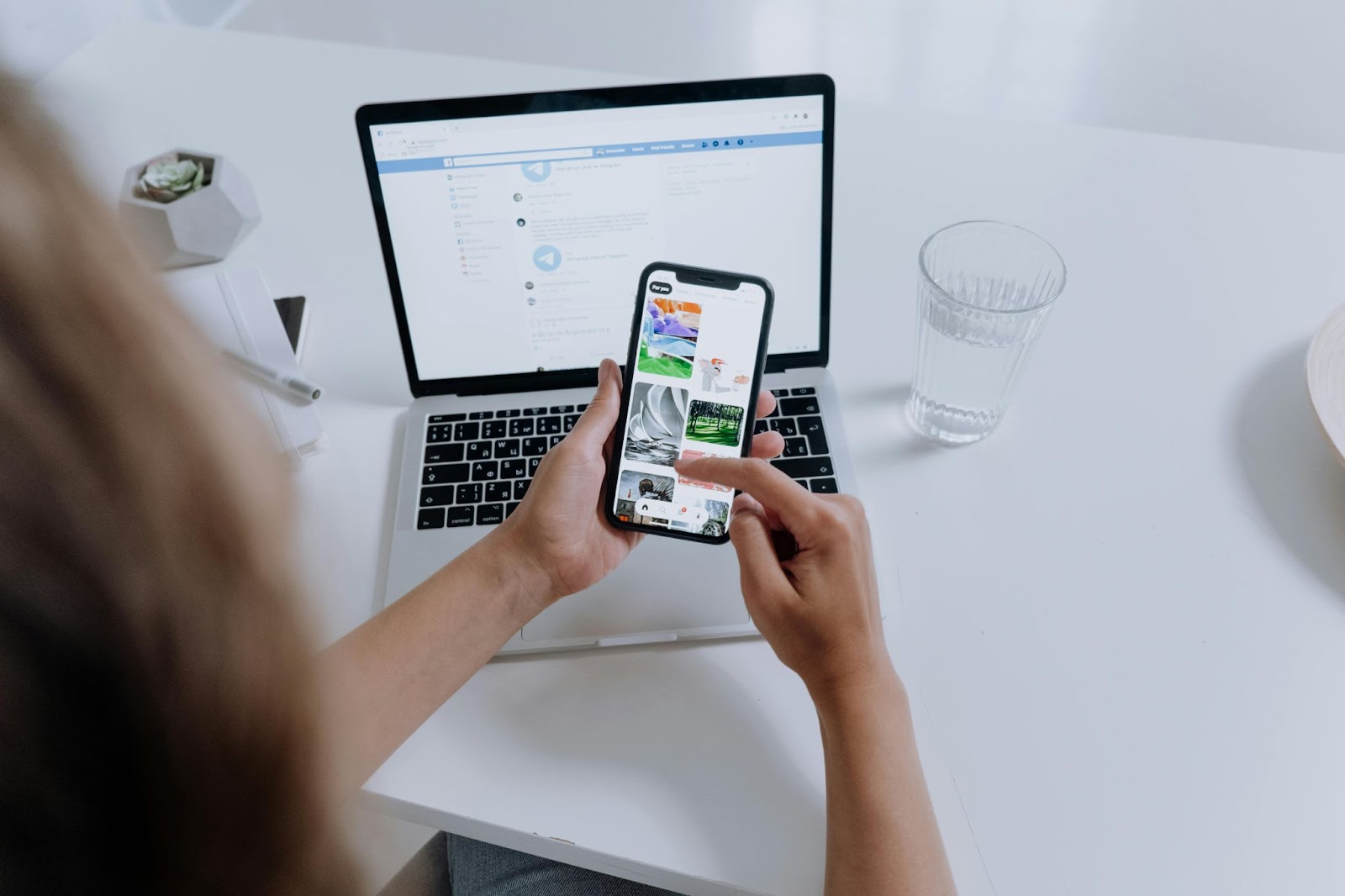
Assigning and Modifying Other Facebook Page Roles
Managing your Facebook page permissions is key to keeping your online presence strong. To change who can access your page, follow these easy steps:
- Navigate to your Page Settings
- Click on Page Roles
- Enter the person’s name or email for new roles
- Select the desired role from the dropdown menu
- Click Add and confirm with your password
Ensuring a secure connection when managing these roles is crucial to protect your page from unauthorized access.
To change roles for someone already on your page, click Edit next to their name. Choose a new role from the menu. To remove someone, click Remove and confirm.
It’s important to know about the different Facebook page roles:
- Admins have full control
- Editors can edit but can’t assign roles
- Moderators can respond to comments
- Advertisers create ads
- Analysts view insights only
To see who has roles on your page, go to Settings on desktop or mobile. Check People and Other Pages. This ensures your page is secure and well-managed. Remember, you can have more than one admin, making team management easier.
Facebook Page Roles: Permissions and Limitations
Knowing about facebook page team roles is key to managing your online space well. There are six roles to choose from, each with its own set of permissions. Let's explore these roles and how to use them effectively.
Detailed breakdown of each role's capabilities
Admins have the most power, controlling everything on the page. They can change settings, manage roles, and do all tasks. Editors can handle content and ads but can't change roles.
Moderators deal with comments and messages. Advertisers create ads and look at insights. Analysts just look at page data. Live Contributors can only go live on the page.
Comparing roles: Which one suits your team members?
Think about your team's skills and tasks when choosing roles. Admins are for those you trust with everything. Content creators and marketers might be Editors.
Customer service reps are Moderators, and your ad team could be Advertisers. Data analysts fit the Analyst role, and Live Contributors are for streaming live.
Strategies for effective role delegation
To keep your Facebook page running smoothly, limit Admins to reduce risks. Check roles often to make sure they match current tasks. Use Business Manager for better control and add two-factor authentication for security.
Be clear about role changes and document them to avoid confusion. By using facebook page team roles wisely, you'll make your online presence more efficient and secure.
FAQ
What are Facebook Page roles?
Facebook Page roles are levels of access for team members on a business page. There are six roles: Admin, Editor, Moderator, Advertiser, Analyst, and Jobs Manager. Each role has its own set of permissions and abilities.
Why are Page roles crucial for business management?
Page roles are key for managing a page well. They let businesses share tasks while keeping control. Each role has different permissions, helping businesses give the right access to team members.
What are the different Page role permissions?
Admins have complete control. Editors can handle content and ads. Moderators can deal with interactions. Advertisers can make ads. Analysts can see insights. Jobs Managers manage job posts.
How do I add an Administrator to my Facebook Page?
First, go to Page Settings. Then, click Page Roles. Type in the person's name or email and choose Admin. Click Add and confirm with your password. Make sure you're friends with the new Admin and they like the page.
How do I assign or modify other Facebook Page roles?
Go to Page Settings and click Page Roles. Type in the person's name or email for new roles. Or, click Edit next to existing roles. Choose the role from the dropdown, click Add or Save, and confirm with your password.
What are the capabilities of each Facebook Page role?
Admins have full control. Editors manage content and ads. Moderators handle interactions. Advertisers create ads. Analysts view insights. Jobs Managers manage job postings. Choose roles based on team members' duties and skills.
.png)

.webp)


.webp)






.webp)
.webp)