Facebook Ad Downloader: Save & Download Ads with MagicBrief (Updated for 2024)
Are you looking to boost your advertising game on Facebook? With the help of MagicBrief, you can easily save and download ads from Facebook's Ad Library.
The Facebook Ad Library is a fantastic resource for marketers who want to analyze advertising strategies, stay current with industry trends, and get inspired by the world's best advertising campaigns. However, the library has one major limitation—it won’t allow you manually save ads for future reference.
This guide will explain how to use our Facebook Ad Downloader to easily save and download ads from the Ad Library. With this tool, you can build your own personal ad collections for further analysis quicker and easier than ever before.
Let's start.
- How to download FB ads from the Facebook Ad Library
- How to organise and share saved Facbeook ads
- How to use Facebook ad assets to create a storyboard
- How to use the MagicBrief ad downloader to download ads from other platforms
- Frequently asked questions
How to Download Facebook Ads From The Facebook Ad Library
Step 1: Download the MagicBrief Chrome Extension
First, install the MagicBrief Chrome extension from the Chrome Web Store. Once installed, click on the extension icon in your browser to activate it.
With one click, this extension lets marketers save Facebook ads directly from the Ad Library into their MagicBrief account.
Download the MagicBrief Chrome extension
Step 2: Navigate to the Facebook Ad Library
Next, navigate to the Facebook Ad Library. Here, you can browse through all active and inactive ads that have been run on any of Meta's platforms.
Use the search bar to find specific ads by typing in relevant keywords, i.e ‘Football jerseys.’’

On your search results page, you can use the search results filters to narrow down your results by country, ad format, date and more. This ensures you’re getting ads most relevant to your ad campaign.
Step 3: Save Ads with Our Facebook Ad Downloader
Find the ad you wish to save and click the blue ‘Save Ad’ MagicBrief icon. Once the button turns green, the asset will be successfully saved to your MagicBrief account.
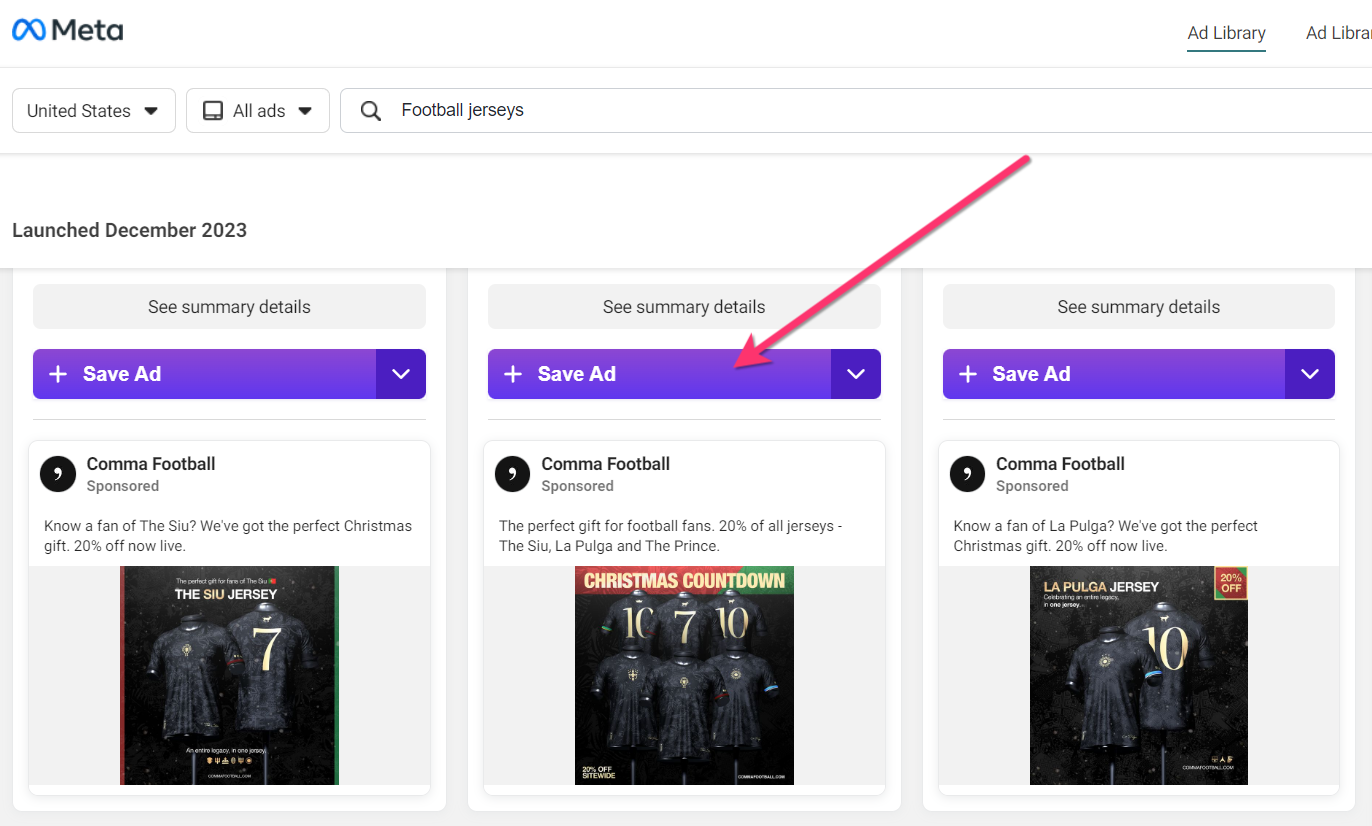
Alternatively, you can download ads into one of your MagicBrief folders by clicking the drop-down arrow next to the 'Save Ad' button. This allows you to organize your saved ads by specific campaigns or categories.
In this example, you can see I've created ad collections for ‘Beauty’, ‘Fitness’ and ‘Food.’ Later on, we'll explain how to create these additional folders in MagicBrief.
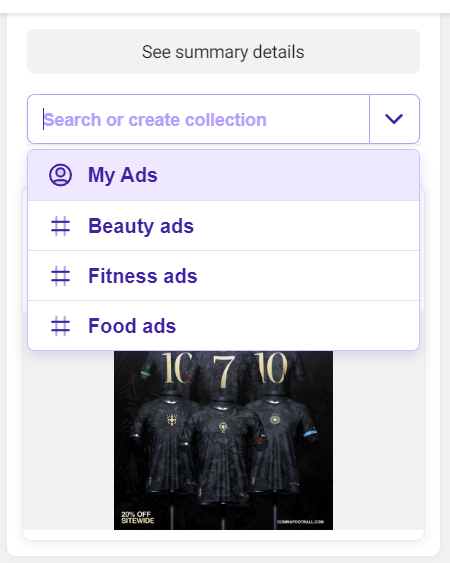
It's important to note that you can save multiple ad formats, including:
- Video ads
- Carousel ads
- Image ads
With our ad library video downloader, you can as many inactive and active ads as necessary. This should provide all the necessary data you need for your market research, competitor analysis, and campaign planning.
Step 4: Access Your Saved Ads on MagicBrief
After saving your ads, log in to your MagicBrief account. However, if you don't have one yet, take a few seconds to create it. You can sign up with just your name, email and password:
Once logged into your main dashboard, you can acess your ads by clicking the following:
- My Ads: This folder displays all your personally saved ads.
- Team Ads: If you've added team members to your MagicBrief account, you can also view ads saved by your team by selecting this tab.
You can filter ads by date, industry, brand, and other filters on these ad folders. This feature is particularly useful if you have dozens of saved ads and must find a specific one quickly.
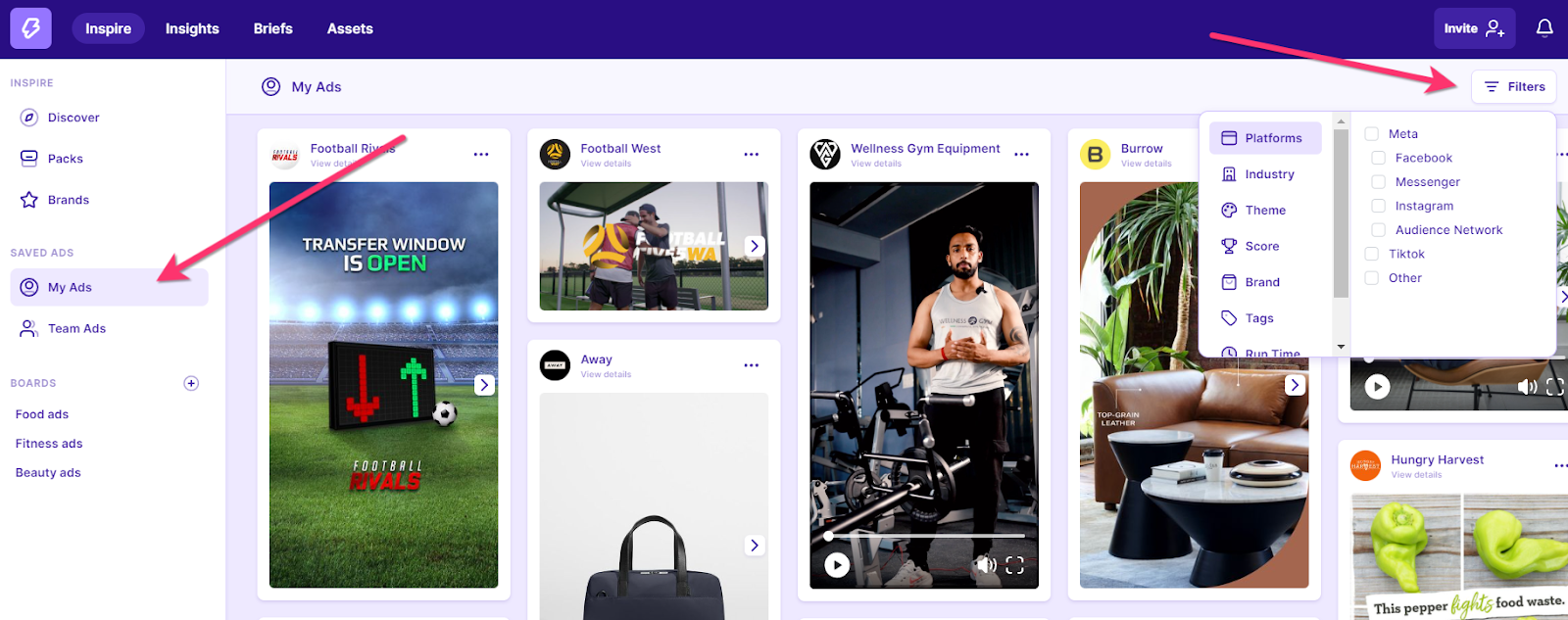
Step 5: Download Facebook Ads Directly from MagicBrief
MagicBrief's user-friendly interface allows you to easily download your saved ads straight to your device:
- Select the Ad: Click on an ad from one of your ad collections or the MagicBrief Ad Library.
- Choose Download Option: Under 'Actions', select 'Download' to download all add assets. This ensures you get a high-resolution image or video file.
- View Ad's Landing Page: You can also view the ad's landing page to understand the context and strategy behind the ad. Click on the 'View Landing Page' option under the ad details.

Organize and Share Your Facebook Ad Inspiration with MagicBrief
If you're managing multiple ad campaigns, having a centralized hub for all your ad inspiration is important. However, tracking ads and their respective campaigns under one ad folder is difficult. This is where MagicBrief's organizational features come in handy.
Create Boards to Categorize Ads
MagicBrief allows you to create ad collections, also known as 'boards', to categorize your saved ads. These boards can be organized by numerous criteria such as:
- Brand: Keep all ads from a specific brand together.
- Product/Service: Group ads for different products or services.
- Industry: Organise ads by the industry they belong to.
- Campaign Objective: Sort ads based on the campaign goals (e.g. lead generation, brand awareness.)
- Client campaigns: Create separate boards for each client you work with.
To create a new board, click the 'Add Board' button on the left sidebar and give it a name.
You can then save Facebook library ads directly to this board by clicking the dropdown arrow next to the 'Save Ads' button and selecting the appropriate board.
Share Boards with Your Team
Many creative strategists save their ads to share with their team for future brainstorming. However, manually sharing individual ads can be tedious since it often requires saving and sending screenshots or links. MagicBrief allows you to share entire boards with your team, making it easier for everyone to access and collaborate on ad inspiration.
To do this, go to the board you want to share and click 'Share'. Copy the share link or add a user's email address to grant them access to the board.

Individual assets, Storyboards and Creative Briefs can be shared with the same method.
Create a Storyboard to Visualize Your Ad Strategy
Before diving into ad creation, it helps to plan your ads visually. MagicBrief's storyboard feature allows you to organize a sequence of images and videos, helping your creative team understand your campaign's flow and structure from start to finish.
You can add assets to your Storyboard saved from the following sources:
- Facebook Ad Library
- MagicBrief Ad Library
- Your own computer
You can then add notes to each sequence, whether the ads script or call-to-action, to ensure everyone is on the same page.
Use Our Ad Downloader to Save Ads from Other Platforms
The MagicBrief Chrome extension isn't limited to Facebook ads. Digital marketers can also use it to save and download ads from TikTok, Instagram, and, soon, more platforms. With multiple inspiration sources, there'll be no stopping your ad creativity.
Read our other guides to save ads from TikTok and how to use them in your campaign:
- How to Save and Download TikTok Ads
- How to use the TikTok Creative Center in 2024
Facebook Ads Download FAQ
How to download meta ads on PC?
To download meta ads on a PC, you can use MagicBrief's Chrome extension. Simply install the extension, and begin saving ads from the Facebook Ad Library.
After logging into your MagicBrief account, you can download all saved assets on your computer for easy access.
Can I save inactive Facebook ads?
Yes. MagicBrief users can save inactive Facebook ads from the Ad Library, as long as they are readily available. This way, you can reference past campaigns or use them for inspiration in future campaigns.
Furthermore, all ads saved on our platform will remain accessible, even if they are no longer seen in the Facebook Ad Library.
Can I download ads from other platforms using MagicBrief?
Currently, MagicBrief's ad download feature is available for Facebook, Instagram and TikTok ads. We are constantly expanding our capabilities and plan to add more platforms. Stay tuned for updates on our ad download feature!
What's the difference between the Facebook Ad Library and MagicBrief's Ad Library?
MagicBrief's Ad Library stands out from the Facebook Ad Library by offering TikTok ads in addition to Facebook ads. With MagicBrief, you can quickly discover top-performing ads using our AI ranking system. Simply filter ad search results by 'Score' and select 'Great' and 'Winners' to view the best ads in your industry.
Additionally, MagicBrief's Ad Library allows you to save and organize ads, making it easy to access and use them as inspiration for your own campaigns.
How often is MagicBrief's Ad Library updated?
MagicBrief's Ad Library is updated daily, as all ads are saved by our users. This ensures you have access to the latest and most relevant ads for your campaign inspiration. Our AI ranking system also continuously updates and ranks ads based on their performance, allowing you to easily find the top-performing ads for each platform.
.png)

.webp)

.webp)






.webp)
.webp)