How to Delete a Facebook Business Page: A Step-by-Step Guide
Deleting your Facebook business page is easier than you think. It’s a simple process if you follow the right steps. This guide will help you delete your page efficiently, whether you’re closing down or rebranding.
Before starting, remember only page admins can delete a page. You have two choices: permanently delete it forever or make it “unpublished”. Facebook gives you 14 days to change your mind after scheduling deletion.
If you’re not ready to delete, unpublishing is a good alternative. It hides your page but lets you turn it back on anytime. If you manage your page through Business Manager, you can remove it without deleting it. This is great if you don’t want to manage it anymore but don’t want to delete it.
Key Takeaways
- Only page admins can delete or unpublish a Facebook business page
- There's a 14-day waiting period before permanent deletion
- Unpublishing is a reversible alternative to deletion
- Removing a page from Business Manager doesn't delete it
- You can cancel a deletion request within 30 days
- Facebook takes up to 120 days to delete all associated data
- Consider archiving instead of deleting for Facebook groups

Understanding Facebook Business Pages
Facebook Business Pages are like digital shops for companies. They let businesses talk to customers, share news, and show off what they offer. With over 2 billion users, having a business page can really help with marketing. MagicBrief is a great place to start if you're running Facebook ads. You can get access to unlimited ad inspiration from the world's top performing brands and monitor your ad performance and report on analytics all in one place.
What is a Facebook Business Page?
A Facebook Business Page is a free profile for businesses, brands, and groups. It has tools like analytics, ads, and ways to talk to customers. Unlike personal profiles, business pages are open to everyone on Facebook, even those without a personal account.
Common reasons for deleting a Business Page
Some businesses delete their Facebook pages for different reasons:
- Low engagement rates
- Shift in target audience
- Negative sentiment
- Business closure or rebranding
- Mergers and acquisitions
Alternatives to deletion
Before you decide to close your Facebook page, think about these options:
- Unpublish the page: This makes it only visible to page managers, keeping likes and followers.
- Merge duplicate pages: Bring followers together and make one main page.
- Deactivate facebook page: This makes the page invisible to the public but keeps all content.
Action Visibility Data Retention Reversible Delete None No Within 14 days Unpublish Admins only Yes Yes Deactivate None Yes Yes
Knowing these options helps businesses make smart choices about their Facebook presence. Remember, once deleted, a Facebook Business Page can't be brought back after 14 days. So, think carefully before you decide.
Preparing to Delete Your Facebook Business Page
Before you delete your Facebook brand page, take some steps first. Navigate to your Facebook page and click settings located at the top right corner. This helps you keep important data and move your online presence smoothly.
Verify Page Ownership and Unpublish the Page
Before you proceed with deleting your Facebook business page, it’s crucial to verify your page ownership. This step ensures that you have the necessary permissions to make significant changes to the page. To verify your page ownership, navigate to your Facebook page and click on the “Settings” option located at the top right corner. In the “General” settings, scroll down to the “Page Verification” section and click on “Verify Page.” Follow the on-screen instructions to complete the verification process.
If you’re uncertain about permanently deleting your page, consider unpublishing it instead. Unpublishing a Facebook business page temporarily hides it from public view, allowing you to make changes without losing your likes or followers. To unpublish your page, go to your Facebook page and click on the three dots in the top right corner. Select “Settings” and then scroll down to “Page Visibility.” Click on “Unpublish Page” and confirm your decision. Unpublished pages are only visible to admins and anyone who manages the page, giving you the flexibility to reactivate it later if needed.
Downloading your page data
First, save your page’s information before you permanently delete it. Facebook lets you change your mind within 14 days after deletion. But, it’s best to back up your data first. This includes posts, photos, and insights for future marketing.
Notifying your audience
Make a final post to tell your followers about your decision. Say how they can stay in touch, like your website or other social media. This keeps your customer relationships alive, even without Facebook.
Removing external links to your page
Update your website and other online profiles to remove links to your Facebook page. This stops users from clicking on dead links, which could damage your brand’s reputation.
- Remove Facebook buttons from your website
- Update social media links in email signatures
- Edit business listings that include your Facebook page URL
To manage page roles, navigate to the settings through the left menu.
Remember, only page administrators can delete or unpublish a Facebook business page. If you’re not sure, unpublish your page instead. This hides it from public view but lets you reactivate it later if needed.
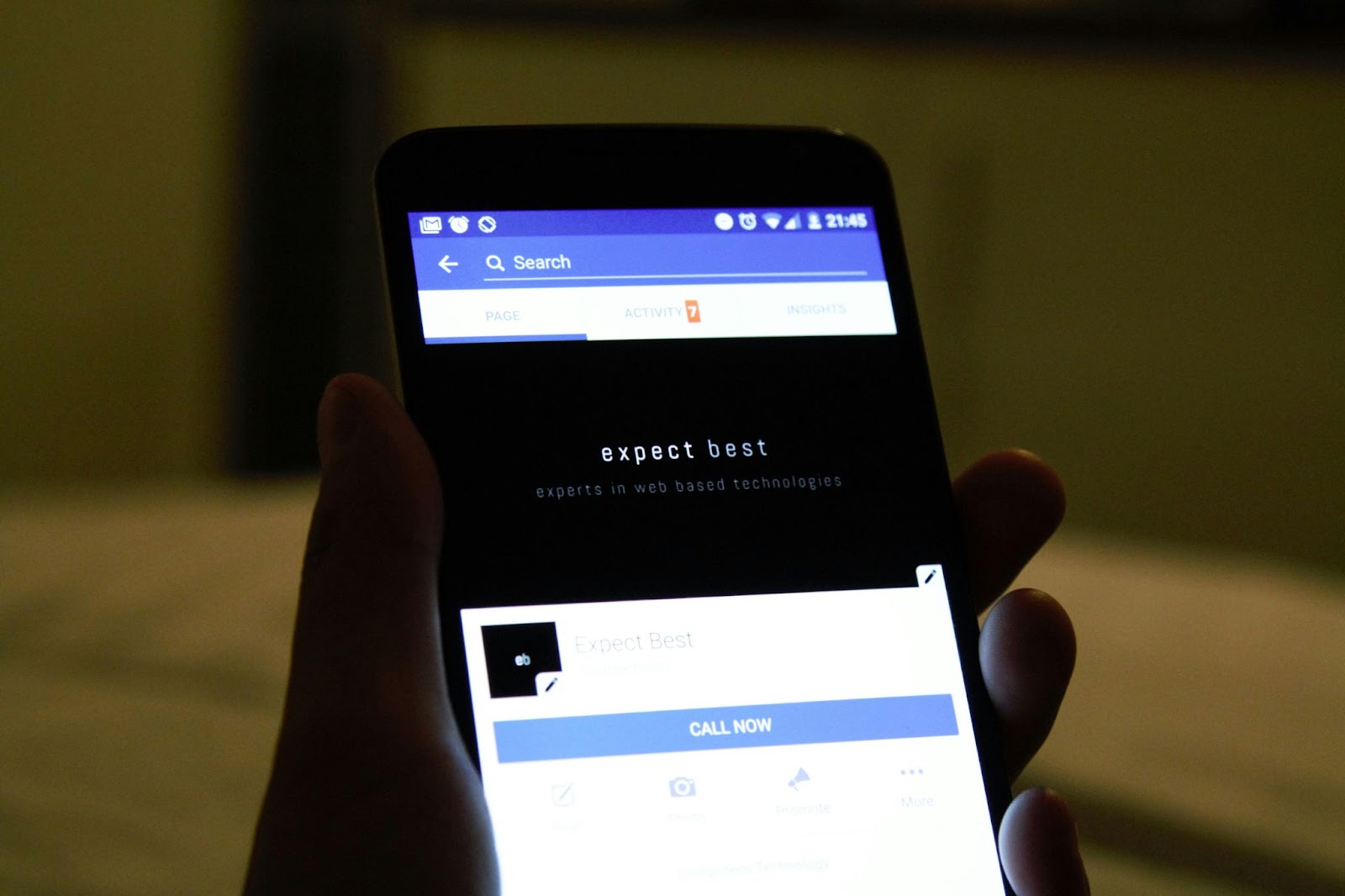
How to Delete a Facebook Business Page
Deleting a Facebook corporate page is a big step. Make sure you’re ready for what comes next. When you delete it, all your content, data, and customer interactions will be lost forever.
To delete your Facebook Business Page:
- Log into Facebook as a page admin
- Navigate to the Pages tab
- Access your page settings
- Scroll down to find the ‘Remove Page’ option
- Click ‘Delete [Your Page Name]’
- Confirm your decision in the pop-up window that appears
After you start deleting, your page will be hidden for 14 days. It can be brought back if you change your mind during this time. After 14 days, everything is gone for good.
Action Visibility Reversibility Data Retention Unpublish Page Hidden from public Fully reversible All data retained Delete Page Removed after 14 days Reversible within 14 days All data lost after 14 days
Only page admins can delete a page. If you’re having trouble, check if there are multiple admins. Also, see if the page is linked to a Facebook Business Manager account.
Deleting a Page Using Facebook Business Manager
Facebook Business Manager is great for managing many pages and ad accounts, especially for big social media marketing agencies. In fact, 85% of such agencies find it more useful than small businesses do. If you’re trying to delete a Facebook business page through this platform, here’s what you need to know.
Accessing Business Manager Settings
To begin deleting a Facebook business page, log into your Business Manager account. Go to Business Settings, which 70% of users might find a bit tricky at first. Look for the Accounts section in the left menu and click on Pages.
Removing the Page from Business Manager
Once in the Pages section, find the page you want to remove. The removal process is simple in 3 steps:
- Select the page
- Click on Remove
- Confirm your action
Proceeding with Deletion
After removing the page from Business Manager, you can delete it the usual way. Remember, 60% of page admins might need to change their primary page in Business Manager before deletion. In such cases, 1 in 3 users create a dummy page as a workaround.
Action Consequence Deleting Business Manager account Removes all assets Removing page from Business Manager Page remains on Facebook Deleting page after removal Page permanently deleted
Also, 20% of users consider permanently deleting their Business Manager account. This action removes all assets and revokes access granted by other businesses.

Mobile Deletion Process
Deleting a Facebook business page on a mobile device is just as straightforward as doing it on a desktop. To delete your Facebook business page using the mobile app, follow these steps:
- Open the Facebook app and navigate to the page you want to delete.
- Tap the three dots in the top right corner of the page.
- Select “Settings” from the dropdown menu.
- Scroll down and tap “Remove Page.”
- Confirm your decision by tapping “Delete Page.”
After initiating the deletion, your page will be hidden for 14 days, during which you can cancel the deletion if you change your mind. After the 14-day period, the page will be permanently deleted.
Deleting a Facebook Page on Mobile Devices
To delete a Facebook business page on mobile devices, follow these steps:
- Open the Facebook app and navigate to the page you want to delete.
- Tap the three dots in the top right corner of the page.
- Select “Settings” from the dropdown menu.
- Scroll down and tap “Remove Page.”
- Confirm your decision by tapping “Delete Page.”
- Wait for the 14-day waiting period to pass before the page is permanently deleted.
This process ensures that you have ample time to reconsider your decision. If you change your mind within the 14-day period, you can cancel the deletion and restore your page.
Canceling Deletion
If you’ve requested to delete your Facebook business page but have had a change of heart, you can cancel the deletion within the 14-day waiting period. To cancel the deletion, follow these steps:
- Go to your Facebook page and click on the “Settings” option located at the top right corner.
- In the “General” settings, scroll down to the “Page Deletion” section.
- Click on “Cancel Deletion.”
- Confirm your decision by clicking “Cancel Deletion” again.
By following these steps, you can easily reverse the deletion process and keep your Facebook business page active.
Restoring a Deleted Page
If you’ve deleted your Facebook business page but want to restore it, you can do so within the 14-day waiting period. To restore a deleted page, follow these steps:
- Go to your Facebook page and click on the “Settings” option located at the top right corner.
- In the “General” settings, scroll down to the “Page Deletion” section.
- Click on “Restore Page.”
- Confirm your decision by clicking “Restore Page” again.
Please note that while you can restore the page itself, any content or data deleted during this period will not be recovered. Therefore, it’s essential to double-check your decision before proceeding with the deletion.
What Happens After You Delete Your Page
Deleting your business Facebook account starts a chain of events. First, your page becomes invisible to everyone. Facebook gives you 14 days to change your mind.
If you don’t act in two weeks, Facebook will delete your page forever. All your content, likes, comments, reviews, and profile photo will disappear. Any orders linked to your page will also be cancelled.
Deleting your page also means losing access to Messenger for business. You’ll miss out on ongoing conversations. This could harm your customer relations. Think carefully about how this will affect your online presence and customer communication.
If you’re not sure about deleting your page, consider unpublishing it instead. This hides your page but lets you reactivate it later. It’s a safer choice if you’re still unsure about deleting your business Facebook profile.
FAQ
What is a Facebook Business Page?
A Facebook Business Page is a professional profile for companies. It helps them promote their products and services. It also lets them connect with their audience.
Why might a business need to delete their Facebook Page?
Businesses might delete their page if they don't have time to manage it. They might also delete it if it doesn't match their target audience. Or, if they have duplicate pages that need to be merged.
What are the alternatives to deleting a Facebook Business Page?
Instead of deleting, businesses can unpublish their page. This makes it temporarily unavailable. They can also merge duplicate pages to simplify their online presence.
How can I prepare for deleting my Facebook Business Page?
Before deleting, download all your page data for backup. Let your audience know about the deletion. Also, remove any links to the page from your website or other platforms.
How do I delete a Facebook Business Page?
To delete a page, log in as an admin. Go to the Pages tab, then Settings. Scroll down to Remove Page and confirm. The page will be deleted after 14 days.
How do I delete a page managed through Facebook Business Manager?
For pages managed through Business Manager, log in. Go to Business Settings, then find the page under Accounts > Pages. Select Remove Page from Business Manager. Then, follow the standard deletion steps.
What happens after I delete my Facebook Business Page?
After deletion, your page won't be visible to the public. You have 14 days to restore it if needed. Permanent deletion means losing all content, including likes and comments. Unfulfilled orders will also be cancelled.
.png)
.png)
.webp)


.webp)






.webp)
.webp)